Explore New Ways to Increase Efficiency with some Unfamiliar Laserfiche Tools
- Apr 17, 2018
- 5 min read
Are you taking advantage of all the tools Laserfiche has to offer? As new features and functionality are available, staying current with changes can become a challenge. Laserfiche is an expansive solution with many tools for users to increase efficiency. The under-utilization of these tools occurs simply because many users are not aware that the tools exist. This blog discusses four useful Laserfiche tools you may not be aware of.
Import Agent Email Archive
Laserfiche Import Agent is a tool for automatically retrieving files stored in a Windows folder and importing them into a Laserfiche repository. The Windows folder can be local to the Import Agent machine or stored on a network drive. During the import process, Import Agent can process the files (e.g., perform OCR), add metadata (e.g., populate fields, add tags), and perform additional tasks.
Import Agent 10.3 now includes an Email Archive utility which works with On-premise Exchange and Cloud-based Office 365 email servers. Laserfiche Email Archive allows you to automatically archive emails to Laserfiche. Emails can be archived to multiple repositories based on various conditions. Additionally, Email Archive can extract and assign metadata to the emails saved in Laserfiche. It can also extract and save attachments and maintain the email’s distribution list file.
The following is an example of how a company might use the email archive tool: Company ABC needs to keep a record of all correspondence between its customer service team and vendors. With Email Archive, emails are automatically captured and stored in Laserfiche without requiring any action on the employee’s part. The emails are stored in different repositories depending on the vendor, and metadata is applied to each message, allowing them to be easily searched in the future.
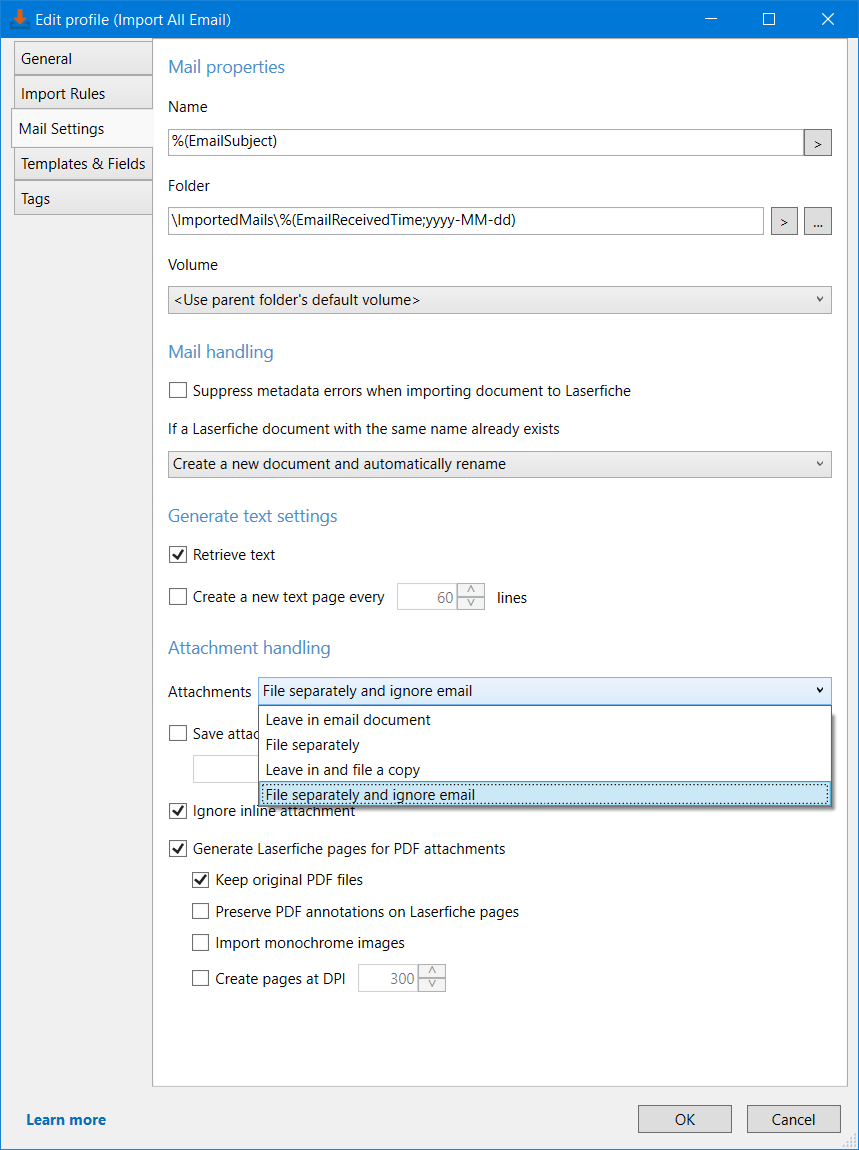
Workflow Mail Merge Word Documents as PDF
Did you know that you can create a mail merge document with Workflow and save it as a PDF in Laserfiche? Laserfiche Workflow offers the Update Word Document Activity which allows users to perform updates to .doc or .docx files.
The activity allows users to make modifications to an existing document. Workflow can create modifications to simple field merge or table field merge modification options. A simple field merge allows the setup of specific fields to change within a document, this feature is not limited to just one field. Alternatively, a table mail merge can be used to populate a Word table with data from a data source. The data source can come from SQL, Excel, Oracle, or any other place where you store data. Once the workflow is created, a mail merge is performed by Workflow based on the workflows configuration.
An example of how organizations are using this tool is in the case of invoices. There is a data source that contains the item number, description, quantity, price, and total price. The information from the database needs to be transferred to a Word document. The Word document already contains a template of the headers, “Item No.,” Description,” Qty,” “Unit Price,” Total Price”. The Update Word Document activity can populate that template with the data in the data source into the corresponding headers. Laserfiche Workflow will perform the mail merge and can save the document as a PDF into Laserfiche.

Laserfiche Forms Reporting
The reporting and analytic capabilities in Laserfiche Forms are an extremely beneficial tool. Laserfiche Forms supports dashboards and reports that can be used to identify issues, glance at data, and filter time periods. Organizations are collecting large amounts of data from Forms and may not be taking full advantage of all of the reporting features it offers. Laserfiche Forms provides users with preset operational reports, but also with the ability to create customized reports specific to the needs of the organization or individual. Along with creating custom reports, users have the option to set viewing permissions on the form and create snapshots of custom reports. The reports can then be sent to others for review.

One example of how Cities Digital uses custom reports is to track event registration approvals. The information that is populated into the registration form is gathered from the form to generate a report that includes a list of attendee’s, email addresses, phone numbers and more. Once the information is collected, an email is sent out with a snapshot of the report. There are so many different forms out there and ways to use and gather information into a report, the possibilities are endless.
Here is a helpful link on Using Reports in Laserfiche Forms:
Get some more information on the Laserfiche Support Site.
Business Process Activities in Workflow
Workflow business processes are enhanced workflows that perform an organization-specific process, offer extensive reporting, and can be manually started in Laserfiche Client and Web Access. Many organizations are using Laserfiche Workflow for automating various tasks for daily operation. Business processes are created in Workflow and can automatically route entries, sync with databases, send e-mails, apply metadata, and much more. They can be manually started in the Client or the Laserfiche web client and will display information about their progress, who interacted with entries in the process, and what needs to happen next.
The Business Process Workflow activities allow another level of interaction for the end user and can be beneficial to daily operations. Business Process activities are designed to perform actions specific to business processes. Additionally, these activities allow users to create customized business process reports to quickly and easily see information that is most important to the business process, such as: current instance name, status updates, participants, step instructions, and the duration of each step in your business process.

What are the business process workflow activities?
These activities, in addition to the Business Process Options dialog box, allow users to configure what information will be reported on and at what points during the business process that reporting will occur.
The Business Process Step activity lets a user define what sections of the business process should be reported on. Using this activity users can also group together collections of activities that will be reported on as a single unit. Grouping activities that are not individually important, but are important as a whole, allows reporting what is relevant to the business process. This activity can be configured to report on participants, instructions/resolutions, and due dates.
The Update Business Process activity updates the business process's status and/or instance name. This activity can be used to update the business process to reflect a certain turn of events or a particular outcome of the Business Process Step in the reporting. Updating the status or instance name allows users to easily search entries related to a specific business process in the Laserfiche client applications. Learn more about searching by a business process in the Laserfiche Client.
The Update Participant activity used inside a Business Process Step activity will update the participant(s) configured in the Business Process Step activity. This allows users to assign step responsibility without knowing the exact person who will participate; then, use this activity to retrospectively update the Business Process Step with the correct user.
The Update Step Instructions activity, used inside a Business Process Step activity, will update the instructions on the step. This allows the user to change this reporting information based on conditions or deadlines that have been met in the course of the step.
The Update Step Due Date activity used inside a Business Process Step activity will update the due date for the step. This allows the user to change the due date based on conditions or deadlines that have been met in the course of the step.
The Associate Entries activity allows the business process details shown in the Laserfiche client applications to be added or removed from entries in the repository. Users can also use this activity to replace currently associated entries with other entries; meaning that, business process information will be transferred from one entry to the other.
Implement these tools in your Laserfiche solution and see the benefits of increased efficiency through automatic email archiving, advanced workflow processes, and improved reporting capabilities allowing for more comprehensive analysis of business processes. If you have questions, please contact the Cities Digital Support or Consulting teams for recommendations on how to utilize these Laserfiche tools.




Comments