June 2021 Consultant’s Corner
- CDI
- Jun 18, 2021
- 2 min read

By Kyle Knebel
Laserfiche 11 - Hybrid Direct-Share
By now, many of you have heard about Laserfiche’s new Direct Share for on-premises installations in Version 11. This powerful feature is already part of the Laserfiche Cloud environment. When the need to share a document with a person outside the company arises, Cloud users can choose to either email that content or ‘Share’ the content with a unique, anonymous, password-protected link to the files. Now, that same functionality has been expanded to include on-premises installations, too.
The new feature has some requirements to make this work, and not all environments are ready. At this time, RIO platforms and Subscription licensing platforms will add the “Hybrid Direct-Share” option. Please talk to your CDI Account Representative for further details and pricing.
However, once you have licensed your system to include the “Hybrid Direct-Share” option, you are ready to:
Send documents in your repository to recipients using a unique anonymous link.
Send documents in your repository for a limited time, with an expiration that you define.
Send documents in your repository and receive a notification when they are viewed.
Send documents in your repository and view the status of who shared the file, with whom it was shared, and when it was accessed.
Allow Laserfiche Administrators to view the status of who shared the file, with whom it was shared, and when it was accessed.
Setting up your Hybrid Direct-Share system is straightforward. There are just a few steps.
Step one:
Log in to the Cloud account that you have been provided. Next, you will be able to generate one or more API keys. These are found under the Account Administration > Settings area. At this point, you will need to generate the API key, which is a one-time token. The good news is that you can download the unique key as a text file or copy it to the computer clipboard.

Copy the key to the clipboard or download the text file.

Once created, you can Delete or Disable the Key, as well.

Step two:
The next step is to configure your Web Server to use the API Key you just created.
Copy your API Key to a file or computer clipboard to be ready for the next step.
Navigate to the Web Client Configuration utility on the Laserfiche Web Server. If you are on the server itself, you can access it via the Start menu. If you are using a web browser from your workstation, enter the URL for the configuration utility. Typically, this is HTTP://{servername}/Laserfiche/Configuration/ and requires elevated administrative rights.
Next, click on the “Services” node on the left pane.
Scroll down to the “Direct Share” option and enable it.

Enter the Direct Share API key (the Service Principal Key)
Choose your region. Laserfiche.com for the US, Laserfiche.ca for Canada
Then click Verify.

Once completed, your Web Clients will be able to share documents.


If you have any questions regarding Laserfiche or wish to speak with a CDI professional team member, contact us at support@cdi.support.


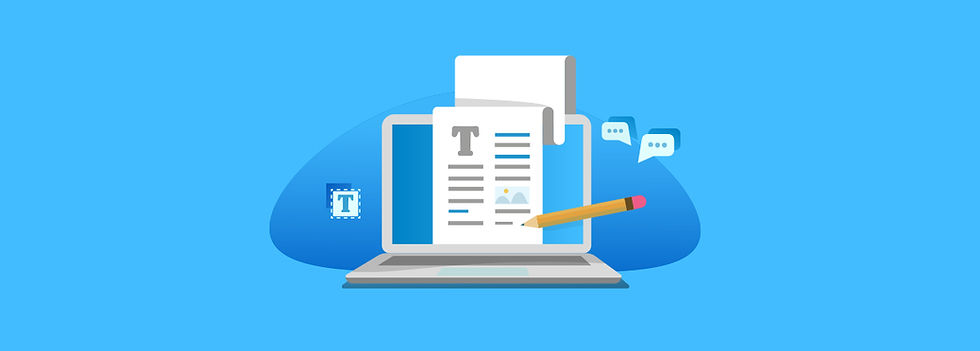

Comments