Consultant's Corner: How to Make a Dashing Dashboard with Laserfiche Forms
- Apr 2, 2019
- 4 min read
When it comes to convenience, Laserfiche Forms offers ways to make your daily operations easier using a customizable dashboard. In this month’s issue, we sit down with Kyle Knebel, Consultant and Trainer at CDI, to discuss how to build a dashboard using Forms.
Laserfiche Forms is a versatile solution that not only allows users to submit forms but use its features for creating a functional dashboard. As organizations require increasing access to numerous sites and resources, having a strategic interactive visual display can improve overall efficiency across departments. In this article, Kyle highlights what the “Forms Dashboard” is, how it is built, the benefits of use, and more.
What is the “Custom Forms Dashboard”?
Kyle explains, “Since the primary purpose of this forms capability is to present quick links to other Laserfiche Forms or even just web sites, you can call it a ‘Dashboard.’ However, Laserfiche Forms does have a specific kind of Dashboard, called an ‘Operational Report,’ found in the Reports section of Laserfiche Forms. See the example shown below.”

What are the differences between the types of dashboards available in Laserfiche Forms?
Laserfiche Forms offers different types of Dashboards. Kyle details what each offer:
1. “Operational Report - This is a pre-built report that Laserfiche Forms 10.4 (and other versions) provide for each Business Process that you build in Laserfiche Forms. It shows metrics for particular forms, including tasks completed or overdue. It also shows the time each task has taken and can help identify bottlenecks, whether it is at a specific department, user, or stage in the process.

2. Performance Report – Before version 10.2, Laserfiche Forms also generated a pre-built reporting module that described the amount of time that tasks within a business process were taking, although this has now been wrapped up into the single ’Operational Reports’ found in Forms 10.4
3. Landing Page - A ‘Landing Page’ allows the Forms Administrator to provide quick links to Business Processes available in the system. Laserfiche forms will generate a thumbnail image that can be clicked to launch that e-form.
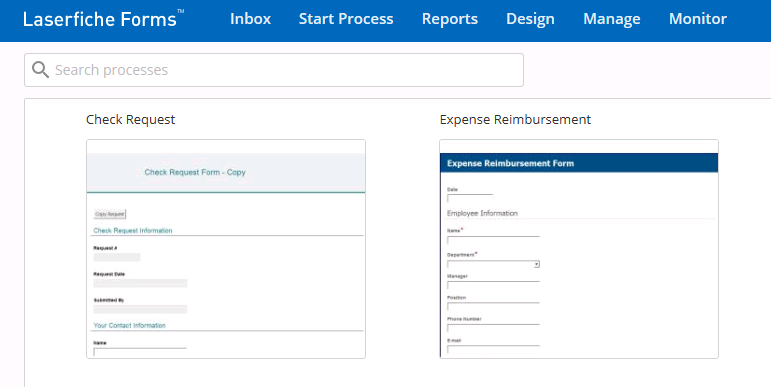
4. Custom Dashboard Form – This is a single form with no submission or routing to users yet provides quick links to any web URLs needed. It differs from the pre-built reports in that you build this ‘Dashboard’ as a Form within a Business Process. At CDI we’ve built a ‘Dashboard’ Form that provides our staff with links to many of the business applications and Laserfiche forms that we use daily.”

Is the Dashboard easy to set up?
According to Kyle, “Creating a Dashboard Form within a new Business Process is very simple. It consists of a Form and a Custom HTML field. All designed within the Business Process, like any other form.”
How dynamic can a Forms Dashboard be?
“A Forms ‘Dashboard’ page,” Kyle tell us, “Can be modified, but it’s not truly dynamic. An administrator would have to modify the HTML in the Custom HTML field to add or change the links therein.”
What are the benefits of building “Forms Dashboard”?
While there are some benefits to building a dashboard, Kyle says the most significant advantage is, “Having a Forms Dashboard gives end users a quick way to gain access to the applications or forms. Initially, at CDI, the dashboard was created to fill the need for a single location to store a growing list of form links, in addition to other resources. The dashboard quickly fulfilled the need to provide the links our teams needed to complete their jobs more efficiently.”
What considerations should be made when creating a Forms Dashboard?
CDI recommends three key considerations when planning and maintaining a Forms Dashboard.
1. Maintenance – The dashboard is made up of mostly HTML, so it requires updating semi-frequently, so ensuring time for maintenance is an integral part of planning.
2. Ease of Use – Ensuring dashboard ease of use for the end-users. Consider what would be their ideal view as a homepage is essential when organizing the page.
3. On-boarding – For someone new to the organization the dashboard can be a fantastic resource. It can be overwhelming keeping track of sites and URLs for a new employee.
Why would an organization use a Forms Dashboard instead of just a webpage?
“Using a Dashboard provides an excellent way to organize and consolidate links to applications and webpages based on processes used by departments, people, or even categories,” Kyle shares.
What kind of tracking does it allow?
Kyle explains, “A Forms ’dashboard’ does not have any tracking, since it is not an actual form, but simply a way of providing links to other Forms, other applications, or other websites.”
What are some top tips for designing a custom Forms Dashboard?
The top tip we can suggest, Kyle says is to “have someone skilled in the use of HTML for website design on staff or easily accessible to create this dashboard.”
Can you share how CDI uses the Forms Dashboard?
“At CDI we’ve built a ‘Dashboard’ Form providing our staff with links to many of the business applications, and Laserfiche forms that we use daily,” Kyle describes. “We also used the Page Break field to create the tabs at the top of the form, allowing us to separate content relevant to each department.”

CDI focuses on discovering and sharing intuitive ways to make your job easier using Laserfiche tools like the Dashboard. If you would like more information on starting or building a dashboard for your organization contact the CDI Consulting Team today.




Comments