Tech Bite: Connecting Forms and Workflow
- Feb 20, 2019
- 3 min read
Automation is a hot topic for many customers, more specifically learning how to get Laserfiche components to work together. A question our support team gets asked frequently is how to connect Laserfiche Forms and Laserfiche Workflow? In this tech bite, we will discuss two recommended methods for getting workflow and forms to interact
Method One – Storing a completed form in the repository to initiate a workflow.
We will use the example of an employee review process to illustrate the first method. The process begins in Laserfiche Forms, a user completes the form, and as a final step in the forms business process, a service task is assigned. The storage of the form and final step of the forms process is where we will focus.

The Save to Repository service task allows us to take a completed form and save it as a TIFF or PDF to Laserfiche.
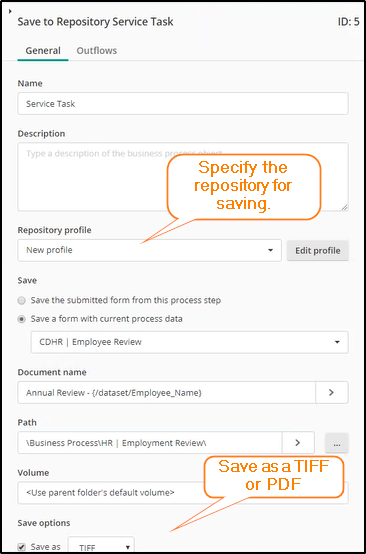
After identifying the connection profile for the repository, the user has the option to specify the storage location, file format, and template information to be applied to the completed form. For this example, the completed review document uses the HR-Employee Files template. This service task also allows the user to designate any metadata to be pulled from the form and populated in the template’s fields.

The appended fields for Process-ID and Submission-ID are required when you want to send a form into Laserfiche, but then have workflow run on that form and retrieve the collected data from the forms process.

For the Employee Review example, when the completed form is stored in Laserfiche, a workflow monitors a location. The starting rule states when a document is created in the specified folder, start the workflow.

In summary, the process begins with the service task submitting a form into Laserfiche. Then the starting rule monitors the location where a workflow will start once the document is filed.
For users to see real value from this process, the key is to collect Process ID and Submission-ID of the forms instance. Here are some helpful tips when implementing this first method if you want Workflow to perform additional tasks with the form besides merely storing it.
Retrieve Field Value Activity – Your workflow will need to start with this activity. It will point to forms and grab the Process ID and Submission-ID of the forms instance for use within the workflow.

The Process ID and Submission-ID must be input upon storage so that workflow knows what to reference.
Retrieve Business Process Values – This activity will allow you to specify the information from the form that you retrieved the with Process ID and Submission ID.

Method 2 - A Laserfiche Form is submitted, and a Laserfiche Workflow initiates from within Forms.
This method uses the Workflow Service Task in Laserfiche Forms. Once the Workflow Service Task is added, configure by merely specifying the workflow name.

This workflow needs to use the Retrieve the Business Process Variables activity, but unlike method one, there is no need to define the business Process-ID or Submission-ID because this workflow starts from Forms. Beginning in Forms means that Workflow already knows which instance it needs to refer to when collecting the information.

This method is used when the workflow doesn’t deal with anything directly in the repository. Some use case examples might include:
Updating information such as a database from the completed form
Triggering an email notification
Creating a folder structure
Once the form is submitted, start the workflow. It’s a simple process. An example to help illustrate this method is updating account information in a CRM such as Salesforce. A Client Update form could be filled out, upon submission a workflow kicks off and pulls the data from the form. Using the CDI Update Salesforce workflow activity, the information will then be updated in Salesforce.
There are many ways that these applications can operate together. Forms is an easy and intuitive way to gather information and pass information into Laserfiche. It is a great way to curate the experience for the user. You can hide fields, show fields, get fields dynamically, easily collect information and facilitate a process. If you are looking to start using these versatile tools, the Consulting experts at CDI can undoubtedly start helping your organization save valuable time and resources.




Comments