Even Laserfiche Forms Gets Time-Off
- CDI

- Jul 24, 2023
- 2 min read

By Kyle Knebel
July 2023 Consultants Corner
Setting up shared calendar usage for Holidays in Laserfiche Forms
In Laserfiche Cloud, when using an activity in Laserfiche Forms that allows you to “Exclude weekends and holidays,” Forms uses any Holidays configured in the Forms Settings. They are not configured by default. Configuring your Work Schedules and Holidays within the Forms system is highly recommended. This configuration is only found in Laserfiche Cloud. On-Premise Forms does not use Work Schedules or Holidays at the time of writing of this article.
So how does one go about setting up Holidays in Forms?
First, you’ll want to use the Application Picker (the waffle-looking icon at the top right) and select Process Automation.

Select the “Settings” tool from that screen, as shown below.
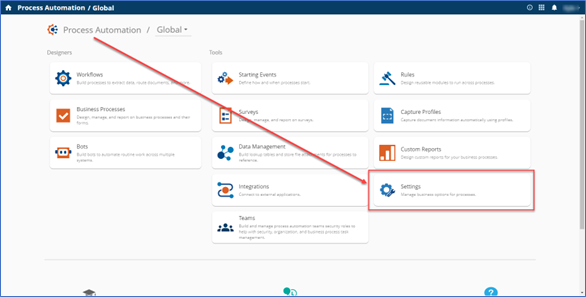
Highlight the “Holidays” option on the left, then use the “Click here to create a holiday” link to create a single holiday. Or press the “Import” button to add a few pre-built holidays.

Enter a new Holiday name if it is not found in the list of Holidays that you can “Import.”

When creating your custom Holidays, you can define the most common ways they can occur. For example, the U.S. holiday of Thanksgiving occurs on the fourth Thursday of November. Other holidays occur on an exact date. Weekends can be ignored, as well.


And any Holiday can be edited after it has been created. Usually, this would be to toggle the “Observed” status to off. Holidays can be deleted, as well.

This concludes our brief overview of how to add shared holiday calendars in Laserfiche Forms.
Have a Great Paperless Day from CDI!

CDI NEWSLETTER
Stay updated with all the latest Laserfiche news, CDI webinars, blogs, and more!




Comments